Migrating to a new Server or managing a recent data loss event, in situations like these, restoring database from backup is the first solution database administrators (DBA) try. Database restoration is the safest method to get back your complete data after any disaster. However, sometimes, when DBAs are performing the restoration of the database, the process comes to a halt with the error message:
"RESTORE HEADERONLY is terminating abnormally. (Microsoft SQL Server, Error: 3241)"
The SQL database error 3241 comes when the SQL Server fails to read the header of the backup file. In this blog, we will understand why you got this error and discuss working methods to fix the issue.
What is RESTORE HEADERONLY? How it’s Related to SQL Database Error 3241?
If you are curious, you must wonder what RESTORE HEADERONLY is? Who executed it during the database restoration operation? Well, anyone can run this command explicitly. However, in your case, this command is executed automatically.
When you restore a database from a backup, the RESTORE HEADERONLY command checks the backup sets and inspects metadata like backup date, recovery model, etc. This command is important to validate the backup file before restoring the database.
But, sometimes, the RESTORE HEADEROLY commands cannot get the backup header information due to corruption or some permission issues. This leads to the failure of database restoration and gives the “RESTORE HEADERONLY is Terminating Abnormally” error.
Reason for SQL Database Error 3241
We talked to some experienced database administrators and came up with a few reasons or conditions that may have caused the issue:
Corruption
Virus attacks or improper file management may damage the database backup file. When a corrupt .bak file is used for restoring a database, you will get the RESTORE HEADERONLY error.
Permission
To read and obtain information about the .bak file or a backup set, the user must have CREATE DATABASE permission assigned. Always verify if you have this permission before running the RESTORE DATABASE command.
Hardware Failure
Sometimes, the problem is not the backup file but the device that currently stores the backup. Any hardware issue in the hard disk can prevent access to the .bak file during the database restoration process, causing the SQL database error 3241.
Incompatible Backup
A backup from a lower version can be restored to a higher version. However, the reverse is not true. Therefore, if you try to restore a .bak file created on a higher SQL Server version onto a lower version, you will get the error.
Troubleshoots to fix SQL Server Error 3241, ‘RESTORE HEADERONLY is Terminating Abnormally’?
Let’s explore some troubleshoots to help you fix 3241 SQL error and resume database restoration.
Grant Permission
As we discussed above, you need CREATE DATABASE permission while restoring database. Check and grant this permission and try to restore database again.
Move Database
If the device that holds the backup sets is non-functional, then transfer the backup files to another working storage device connected to your system.
Re-create the Backup File
Often, users try to restore a database on a different system to create a test environment or clone the database. If you have a similar scenario, you must still have the original database live and running. In this case, you can simply create a new backup and restore database using the RESTORE DATABASE command again.
Note: Verify the integrity of the live database to avoid creating a damaged backup file.
Use Another Backup File
If you cannot create a new backup file, you must use an old one to restore the database. Make sure that .bak file is not damaged. Restoring the database from a corrupt .bak file will again lead to SQL database restore failed errors. However, using an old backup file will only restore data up to the point when that .bak file was created. Any data inserted or updated after that will be lost forever.
Using the above troubleshoots may work for some, but they don’t guarantee a solution for everyone. Furthermore, using solutions like restoring from old backup file will lead to partial data loss. The best way to resolve SQL database error 3241 and restore the database without losing any data is by using third-party SQL backup recovery software.
How to Restore Database Without Data Loss?
To save your time and data, you must use the Kernel SQL Backup Recovery tool. It’s a robust tool to restore corrupt SQL .bak files. The SQL backup recovery tool is embedded with highly optimized & powerful algorithms to deeply analyze a damaged .bak file and fix any database issue, including “RESTORE HEADERONLY is Terminating Abnormally”.
Follow the steps to fix 3241 SQL error with the backup recovery tool:
Step 1: Open the tool, click on the three-dot icon against the Select .BAK File option to browse and add the corrupt .bak file. Click Next.
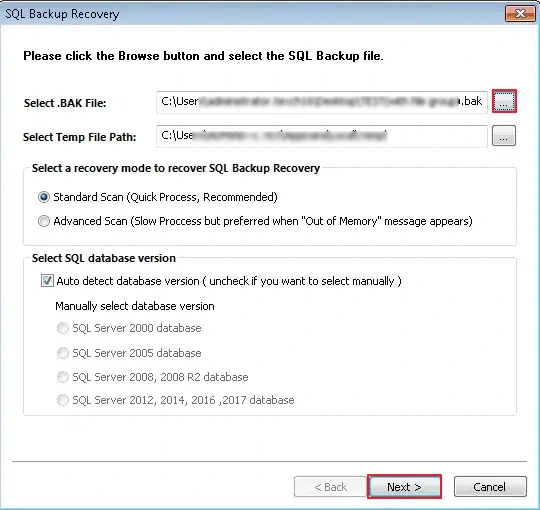
Step 2: The tool will repair and recover the complete database objects. Click on the tables to preview and verify the data.
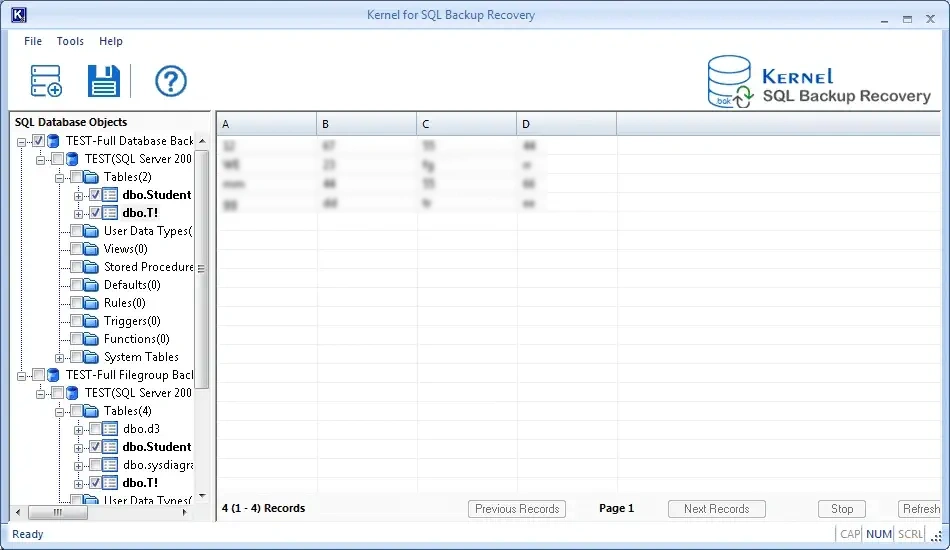
Step 3: Select the database tables you want to save and click on the Save button.
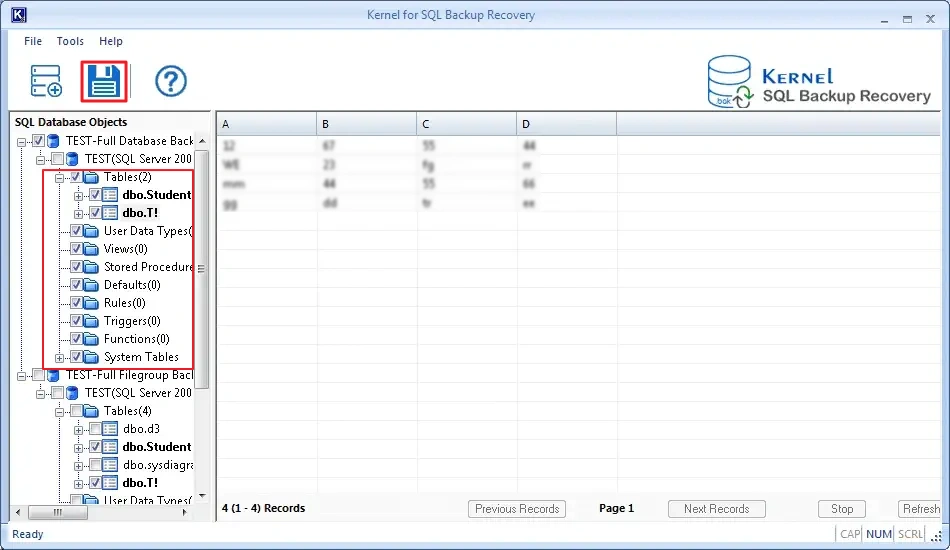
Step 4: You can save the recovered data in a live SQL Server or offline in Batch File. Select the saving option you need and click OK.
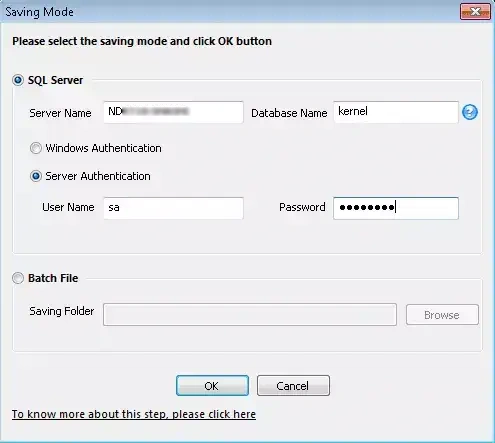
Step 5: The tool will begin to save the data. You will get a completion message when the saving process is completed.
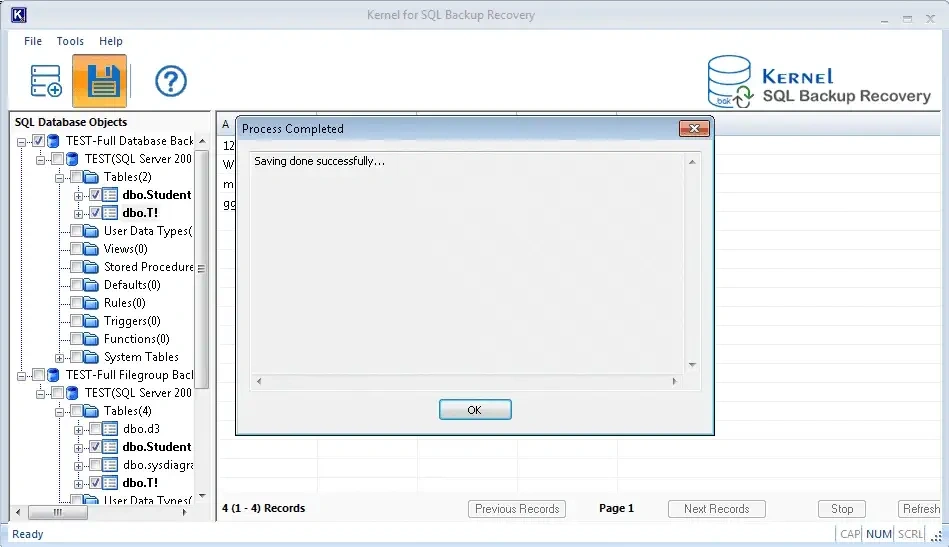
Tips to Prevent Database Backup File Corruption
You are familiar with the old saying, “Prevention is better than cure”. Well, the same statement is also true when it comes to our database. The tips given below will help you avoid or resolve SQL database error 3241.
- Regularly check the database health with commands like RESTORE VERIFYONLY.
- Have multiple copies of backup file. Follow the data protection rule 3-2-1.
- Properly handle your server and avoid forced shutdowns.
- Implement robust security to avoid virus attacks on the system.
- Check the integrity of the storage device on which the .bak file is stored.
Conclusion
SQL database error 3241 is a hurdle that almost every database administrator faces at least once in their lifetime. The easiest way out of this problem is to use another backup file. However, if you want to restore database without losing any table or data, you must repair the .bak SQL file. Kernel SQL Backup Recovery is the best tool for users to repair and recover data from severely corrupted backup files.

Restore Tables, Triggers, Functions, Columns, and more from SQL .bak file to SQL Server.
