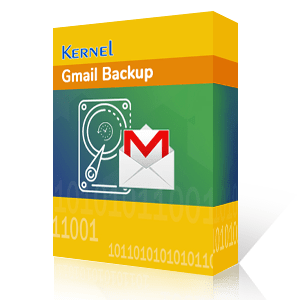"Recently one of our clients wanted to switch their email data from Gmail. To perform this, they needed a comprehensive backup of all the Gmail user mailboxes. We tried downloading the data using Google Takeout but experienced the error, “Google Takeout not working."
This user query addresses the common error that users often experience when using Google Takeout to save Gmail email backup. If you’re also facing these issues, stay tuned to this article and find out what’s actually causing this. Moreover, find effective methods to resolve this error quickly and get access to the Gmail data backup.
Why is Google Takeout not working?
Google Takeout is an in-built data export tool provided by Google Workspace. It simplifies the backup within a few simple steps. However, there are situations when it fails to work. Here are some reasons that can cause this error:
- Unstable internet connectivity may cause issues while accessing the Google Takeout service.
- This error can be seen when you try to export a large amount of data from Gmail.
- Files in the Shared with Me folder that other users own might show issues when exported.
- There’s a limit on the number of attempts to download the archived files.
- The export link is available only for 7 days, after which you’ll need to create another export to download the backup.
How to fix "Google Takeout not working"?
Here are some efficient methods to try to resolve the issue with the Google Takeout service.
Step 1: Filter Gmail emails
Here are the steps to filter the emails in your Gmail mailbox:
- Open your Gmail account and click on the “Show search options” icon from the search box on the top.
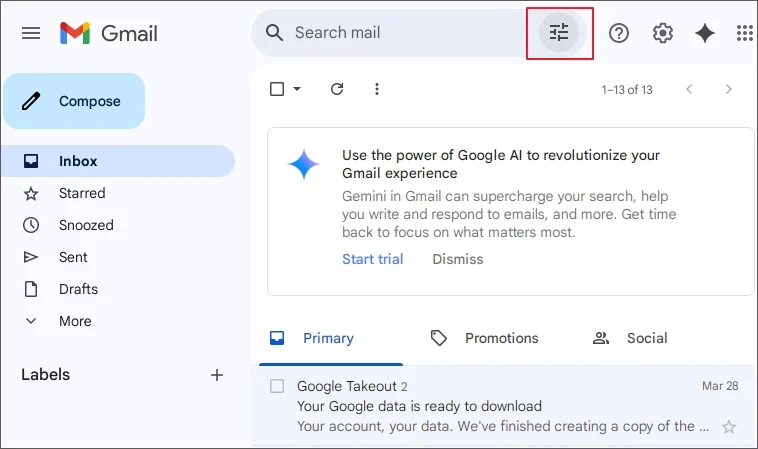
- From the new wizard, go to the option Date within and pick a time range from dropdown.
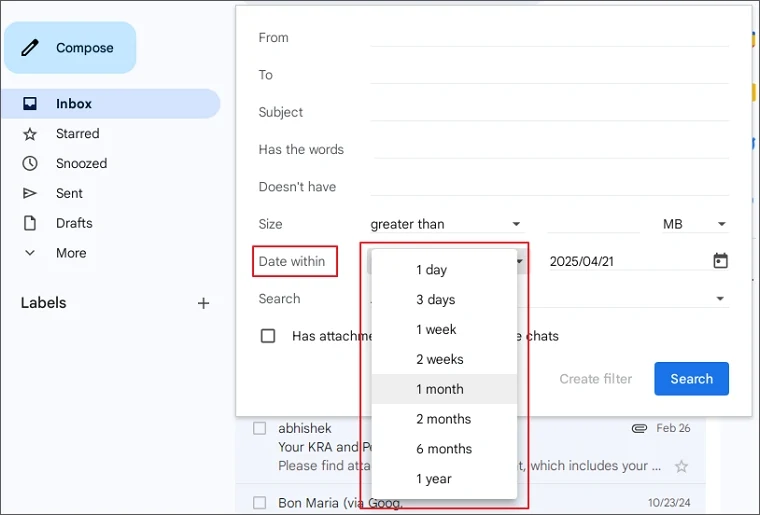
- Now, click on the calendar icon from the adjacent column and select a date.
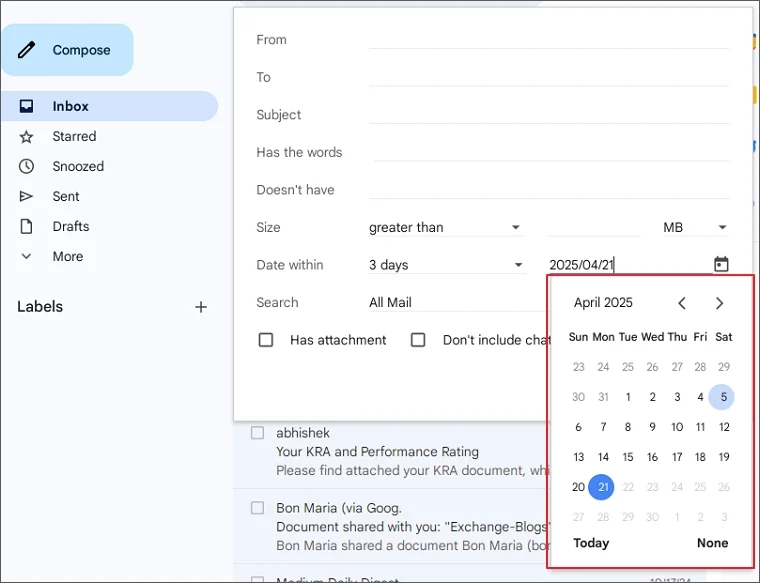
- Tap the Search button from the bottom.
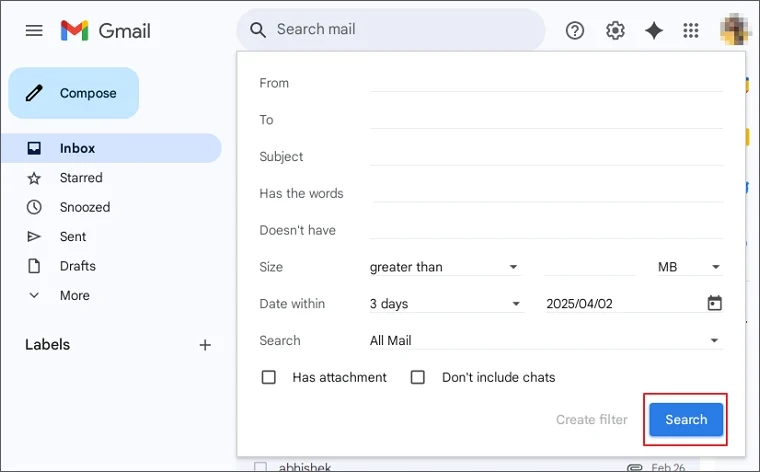
- Click the plus icon adjacent to Labels from the left pane of the window.
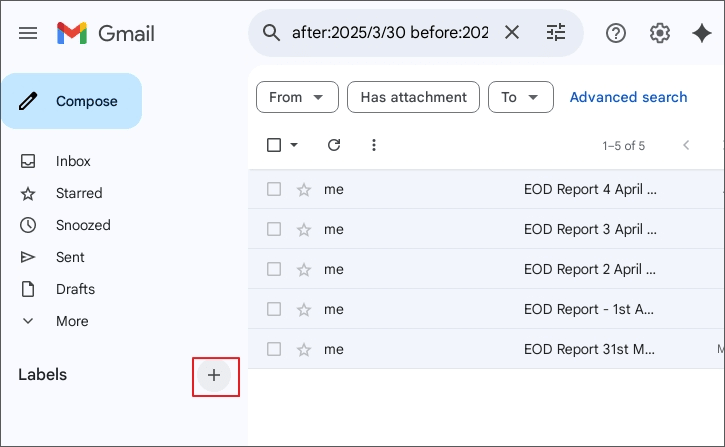
- Enter a new name for the Label and then hit the Create button.
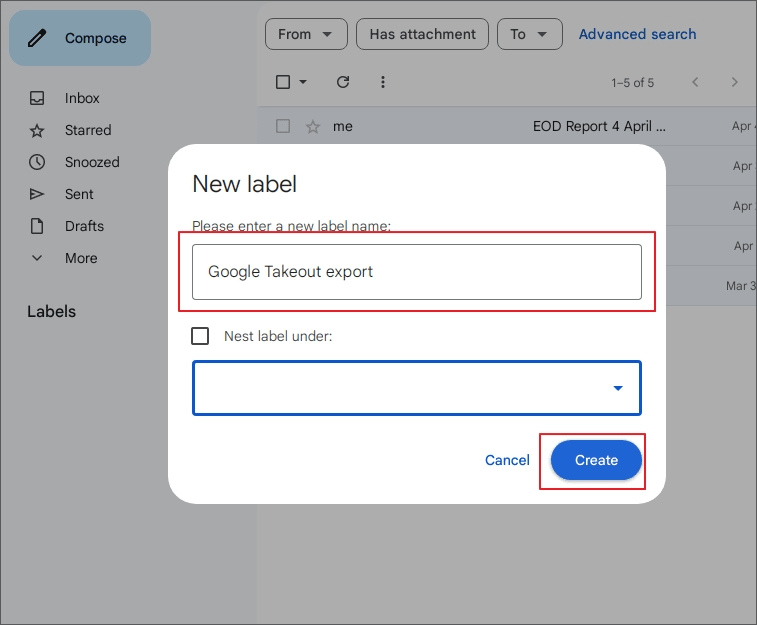
- Use the Ctrl key and cursor together to select from the email list that appeared from the search result.
- Drag and drop the selected emails to the new label.
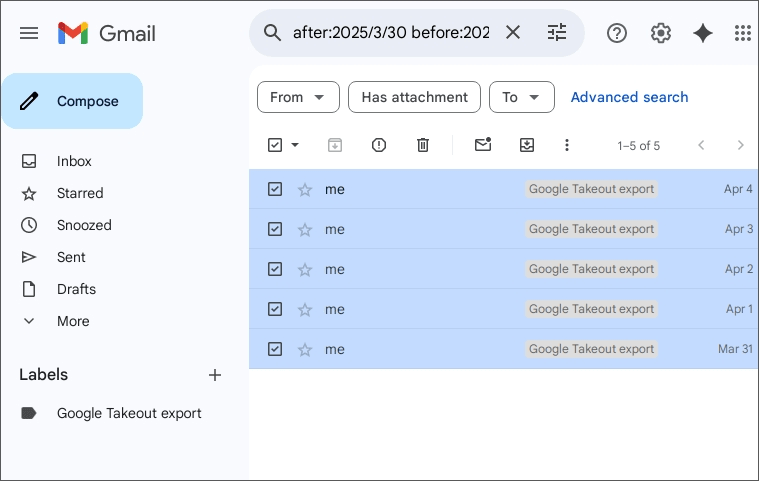
Note: Use the parameters From, To, Subject, etc. to define according to your requirements.
Now proceed to the next step to use Google Takeout again.
Step 2:Use Google Takeout
Follow the given steps to download the archive file containing Gmail backup:
- Go to Google Takeout and tap Deselect All to clear the selection of all components added in the backup.
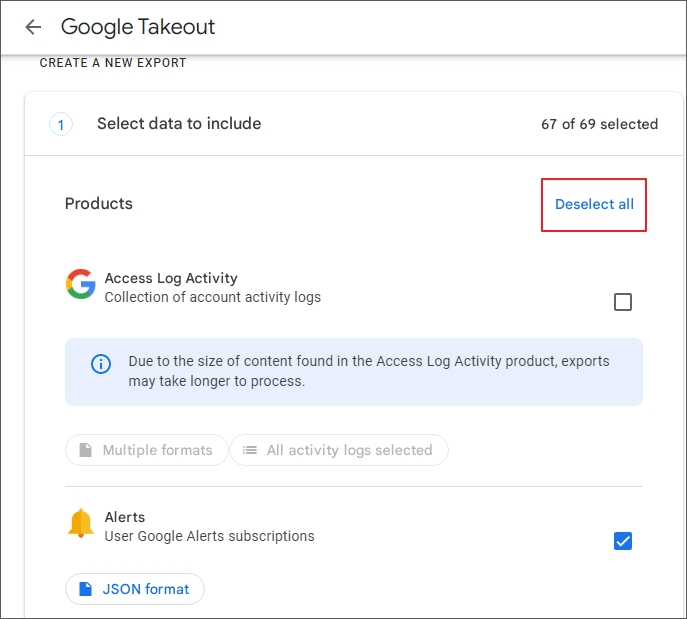
- Scroll down and mark the checkbox placed against Mail and click All Mail data included.
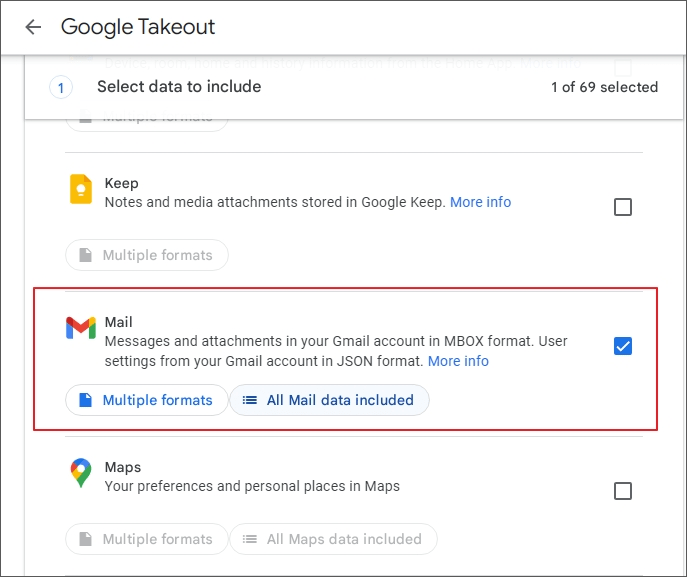
- Deselect Include all messages in Mail from Mail content options. Click OK.
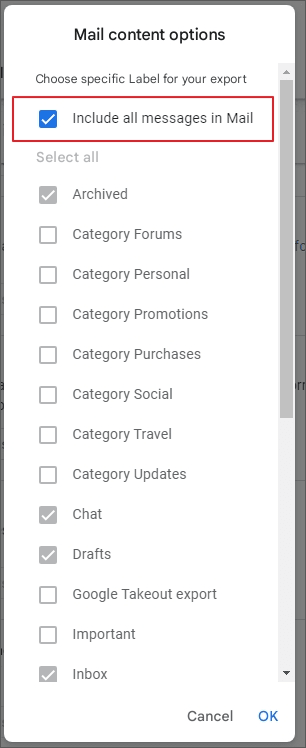
- Click Deselect All from the Mail content options.
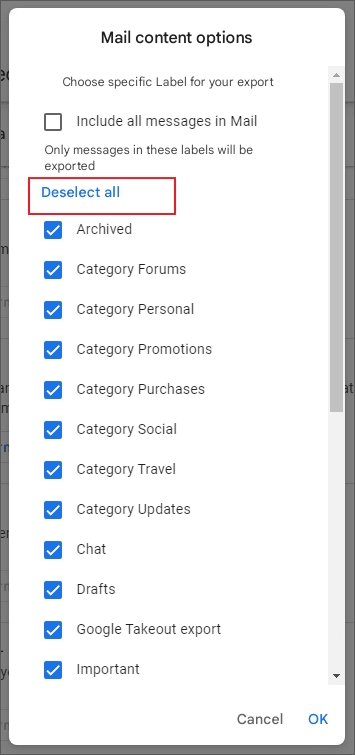
- Select the label that you created in the previous step and click OK.
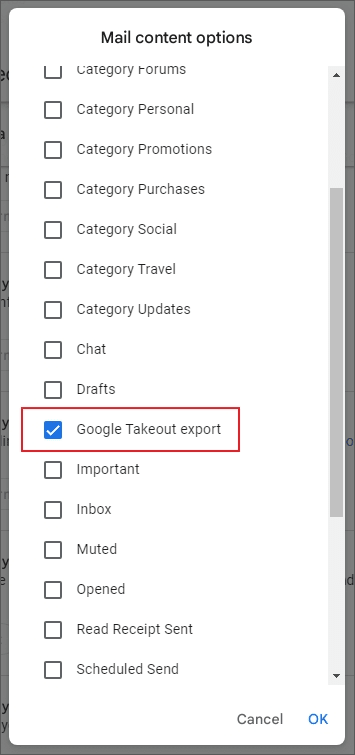
- Scroll down till the end and click Next Step.
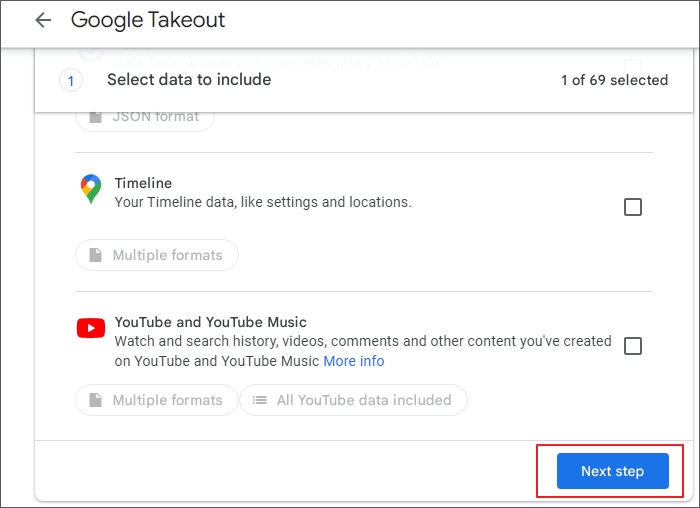
- Choose destination from the dropdown, frequency, and then File type & size.
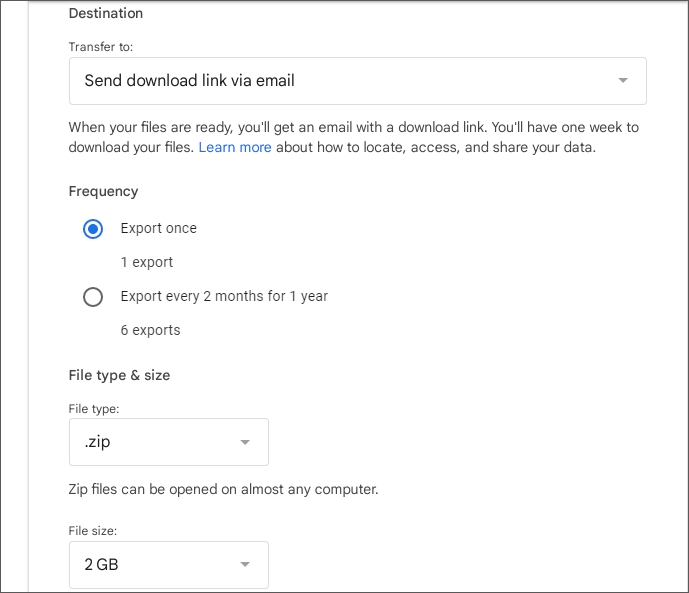
- Click Create Export to begin the export process.
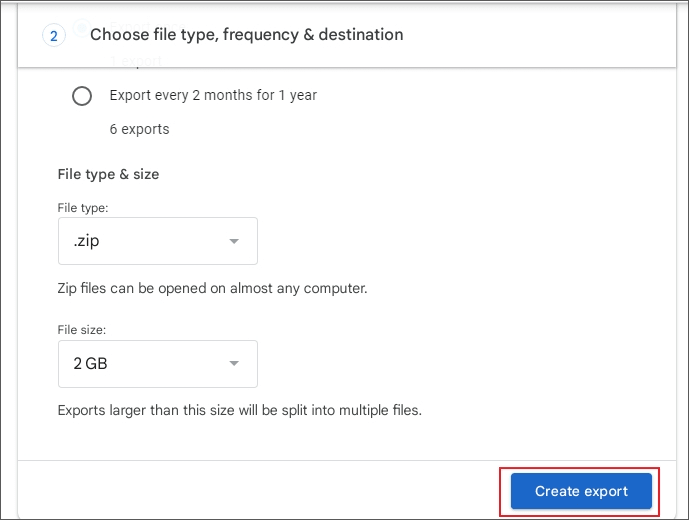
Once completed, try accessing the backup to see if the process was successfully completed.
Manual fixes to resolve Google Takeout error
Follow the easy fixes below to resolve the error and access your Gmail email backup:/
Fix internet connection
Analyze your internet connection to see if the unstable network is the reason behind this inconvenience. It is an easy fix that might resolve the issue causing Google Takeout service to fail again and again. Connect your system with fast speed and a stable internet connection and then try again.
Clear browser cookies and cache
Old browser cache and cookies can create problems while accessing other services, such as data export. Clear the cookies and cache files from your browser and restart the browser to check if the issue is fixed.
Disable browser extensions
Certain browser extensions often tend to create privacy and data security issues. It can hinder the export of Gmail data using Google Takeout. Disable the extensions, such as ad blockers, and try performing the steps to backup Gmail data once again.
Backup data in small batches
Large amount of data may lead to Google Takeout not working issue. To avoid complications, run data export in multiple small batches. This will save the utility from crashing and allow access to your data.
Try these listed manual methods to troubleshoot the error. However, this doesn’t guarantee that there won't be any data loss during the process. It can be difficult for Google Takeout to export data in bulk. What to do in such a situation? Which is the best solution to download Gmail data?
Kernel Gmail Backup tool: Best alternative to Google Takeout
Failure of these manual solutions to fix Google Takeout issue leads to incomplete Gmail backup. Use Kernel Gmail Backup tool to export data from Gmail without any hassles. Let’s look at the features that explain why you should consider this tool to save Gmail email backup:
- Comprehensive solution to save Gmail emails, contacts, calendars, etc.
- Backup Gmail data to PST, MSG, HTML, EML, PDF, and other formats.
- Download selective data from Gmail using the advanced filters.
- No changes are made to the data integrity or hierarchy during the process.
- Save data to the desired destination in your local storage.
The Gmail Backup tool acts as an all-in-one solution to export desired data from Gmail with 100% accuracy. At the end of the process completion, it provides a detailed report as a CSV file for future references.
Frequently Asked Questions
Q: How do I fix the Google Takeout not working error?
Ans: To fix the Google Takeout error 404, try using a different web browser, disable browser extensions, clear browser cache, or check internet connectivity. For more solutions, you can visit Google’s support page to seek help for resolving the issue.
Q: How to download Gmail emails without using Google Takeout?
Ans: To download the Google Takeout data to PST without using in-built utility, use Kernel Gmail Backup solution. It will help you perform a comprehensive export of data.
Q: Why is Google Takeout taking so long to download data archive?
Ans: The slow performance of Google Takeout can be due to the huge amount of data or file/folder size. Large files often take a long time in downloading which can also lead to data loss or incomplete process execution.
Q: My Google Takeout download link expired. Can I regenerate it?
Ans: Yes, you can generate the Google Takeout archive download link again if the previous one expires. Simply go to Google Takeout, start a new export, and download the archive and you can access the data archive.
Conclusion
Google Takeout displays errors and complications due to large-sized files or folders, unstable internet connectivity, incompatible web browser, and others. To skip the hassle and download the data backup, use a professional tool. You can consider Kernel Gmail Backup software that supports a smooth backup of Gmail emails to hard drive. Use the tool to save the backup to PST, MSG, EML, or PDF files and store it in your desired location.